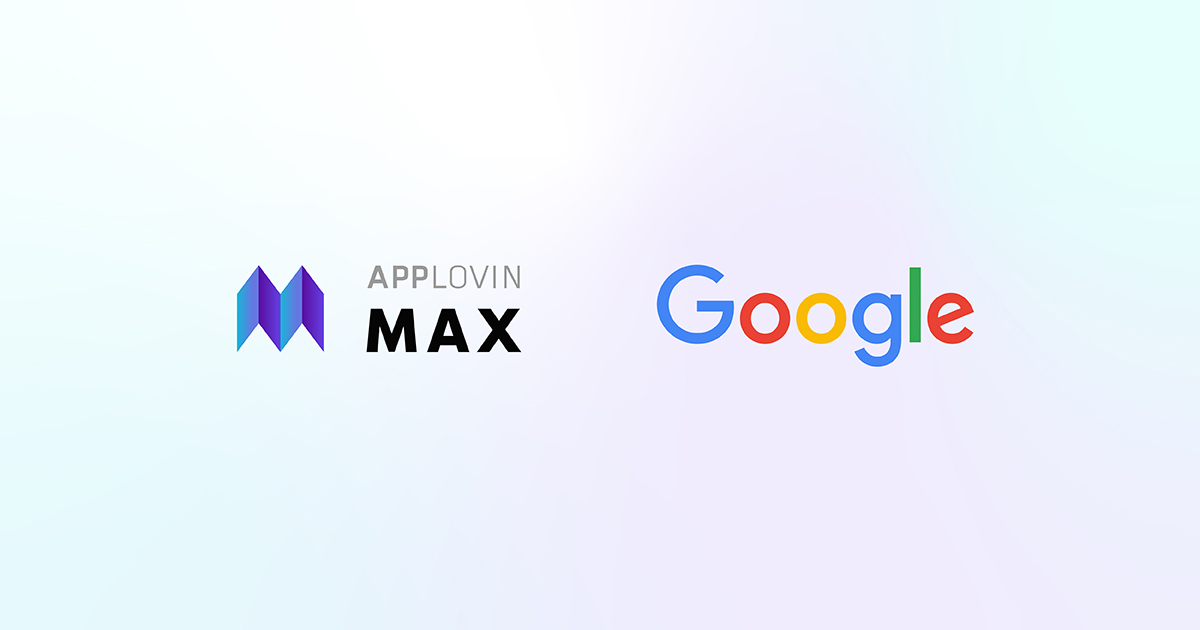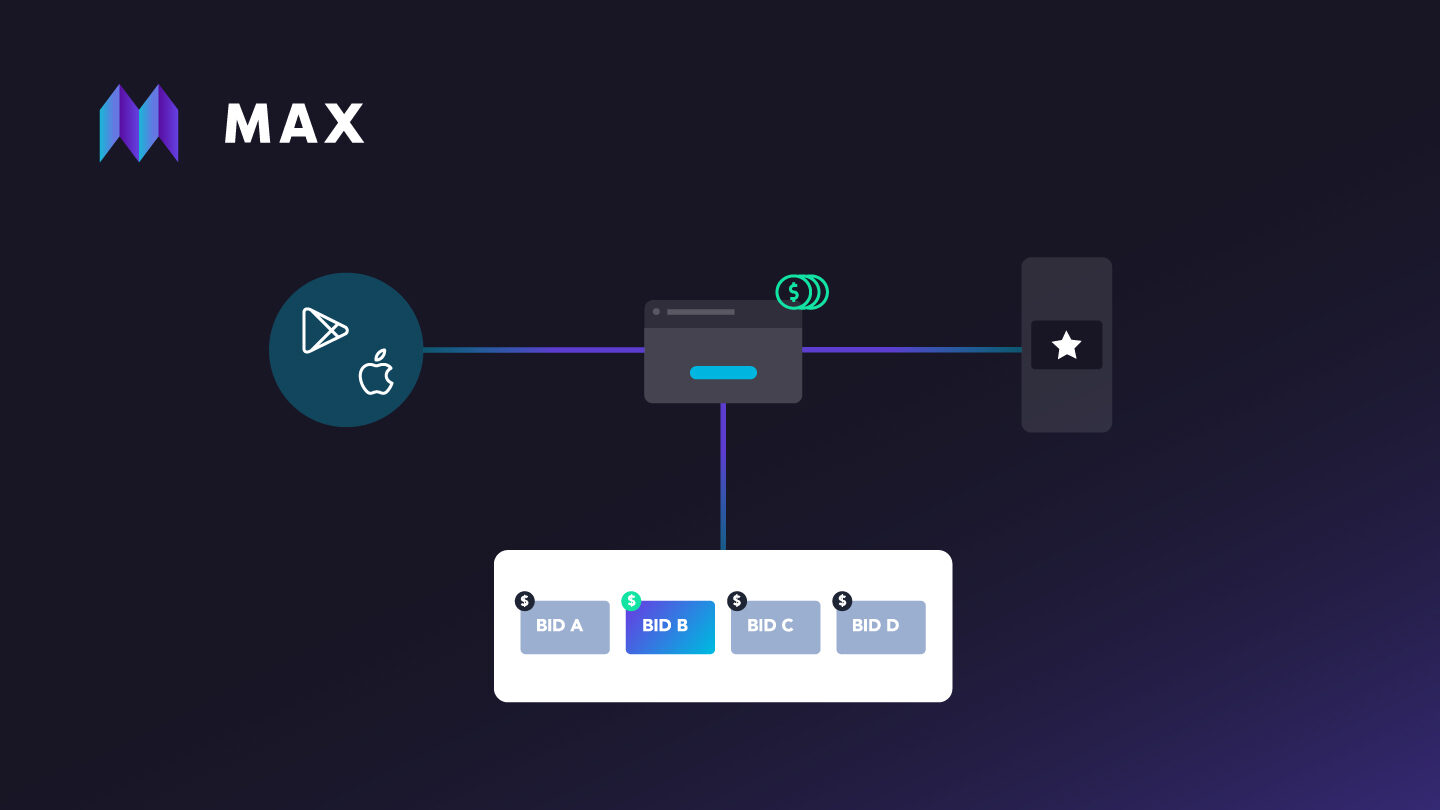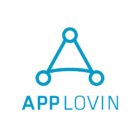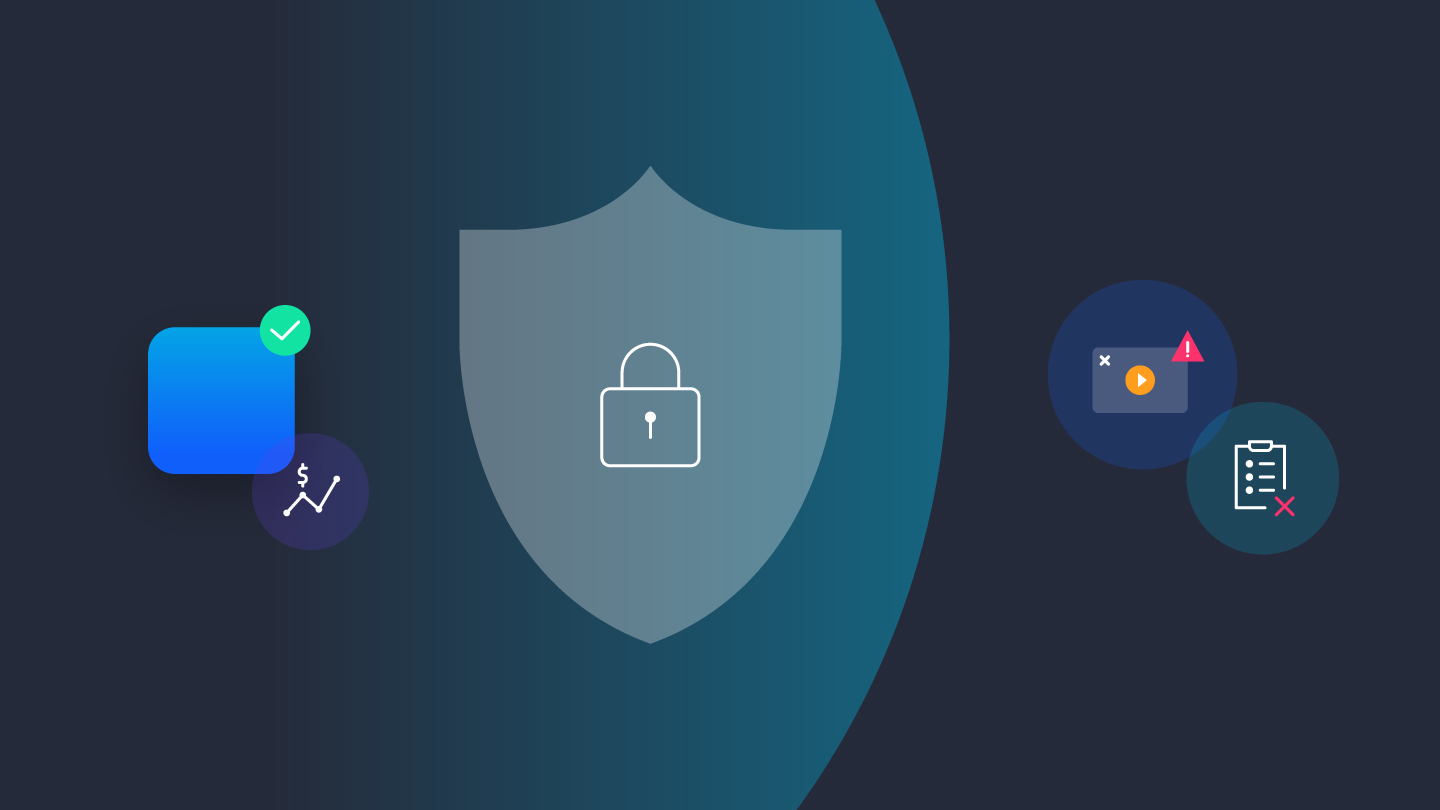
Fight fraud and improve eCPMs: How to implement app-ads.txt for your app
App-ads.txt is an IAB Tech Lab initiative created to fight fraud by preventing counterfeit inventory from being presented to advertisers.
Authorized Sellers for Apps, or app-ads.txt, is an IAB Tech Lab initiative created to help ensure app ad inventory is only sold through channels that you identify as authorized. This gives you more control over who’s allowed to sell ads on your app and it allows more bidders and networks to identify your inventory as a valid supply source — paving the way for you to increase revenue.
Creating an app-ads.txt file is a critical step to preventing lost ad revenue by preventing counterfeit inventory from being presented to advertisers.
What is app-ads.txt?
Ads.txt, originally developed for web sites, was created by the IAB Tech Lab as a way to fight various types of ad fraud — such as domain spoofing and illegal inventory arbitrage — and it also ensures transparency in the market. App-ads.txt is an extension to the ads.txt standard for mobile apps.
According to 42 Matters, there is a higher rate of adoption among the top apps in the app store for app-ads.txt compared to overall apps – setting a new standard of transparency and security in the mobile advertising ecosystem.
- For the Google Play Store, 68.7% of the top 1,000 Google Play apps implemented app-ads.txt.
- For the Apple App Store, 42.4% of the top 1,000 Apple App Store apps implemented app-ads.txt.
How app-ads.txt works
App-ads.txt files are publicly accessible and can be crawled by exchanges, supply-side platforms (SSP), other buyers, and third-party vendors. Publishers host the app-ads.txt file on the root domain of their website, which is linked from the Google Play Store or Apple App Store. The app-ads.txt file lists all the ad sources authorized to sell the publisher’s inventory, which are cross-referenced with IAB’s system for buyers to distinguish authorized sellers.
When an ad request with an app is sent out, an advertiser can check the app store page for the app, find the corresponding app-ads.txt file, and verify that the developer ID included in the ad request matches the corresponding ID in the app-ads.txt file.
This ID verification prevents malicious actors from faking ad requests under the guise of an app because the developer ID in their ad request will not match the developer ID included in the app-ads.txt file. You can read more about it from the Interactive Advertising Bureau here.
Benefits of app-ads.txt
- Mitigates ad fraud. App-ads.txt blocks publishers attempting to impersonate legitimate apps and mislead brands into spending budget on fake inventory.
- Reduces risk of being blacklisted. Publishers who adopt app-ads.txt are less at risk of being blacklisted, as more advertisers now rely on app-ads.txt adoption to make sure they don’t waste money on unauthorized inventory.
- Improves revenue. With fraud instances reduced, authenticated publishers can retain more of the ad revenue from inventory genuinely targeted to their app.
How to implement app-ads.txt
- Add your developer website to the app store. A developer website lets your users learn more about your apps and other content. It’s also how the app-ads.txt standard establishes who owns an app.You must link your developer website in your store listings in Google Play or the App Store so AppLovin and other ad platforms can establish your app’s ownership.
- Create your app-ads.txt file. Post the app-ads.txt file on the root folder of your developer website, listing all authorized sellers of their app inventory. Reach out to the ad networks implemented in your app(s) and ask for the relevant lines you should add to your app-ads.txt file.
Note: Your app-ads.txt file must be formatted as specified by the IAB Tech Lab in order to be verified. If you need additional help, review the Authorized Sellers for Apps specification provided by the IAB Tech Lab.
Adding AppLovin to your app-ads.txt
- In MAX, go to the app-ads.txt info page and add your AppLovin entry to the app-ads.txt file. (You’ll see the entry at the bottom of the page.)
- From the MAX main menu, go to Account > Basic Info. In the Domain field, add the root domain of your developer website URL — for example, mywebsite.com. This will allow advertisers to find and validate your app-ads.txt file.
Best practices for implementing app-ads.txt
- Use a service to host app-ads.txt for you if you don’t have your own website.
- List your developer website URL on all the app stores distributing your app.
- Make sure the developer root domain is present in MAX.
- Use a tool such as Ads.txt Guru to validate your app-ads.txt.
Find more best practices on our app-ads.txt information page.
We encourage all our publishers to adopt app-ads.txt to improve revenue — and it’s important that both ad networks and publishers do their part to reduce fraud. To learn more about app-ads.txt and best practices, check out our documentation here. If you have any questions, please reach out to your account team or submit a support ticket.